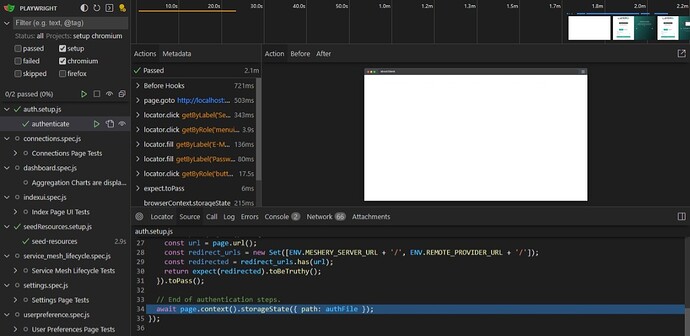The steps outlined here assume that you already have:
- Docker installed on your local machine.
- Meshery CLI has already started running.
- An environment variable required to run the app.
Pulling the docker images
The first step is to pull the docker image from Azure Container Registry where the playwright stores their image using this command:
docker pull mcr.microsoft.com/playwright:<version>-<base-image>
Make sure the version you are using matches the version of @playwright/test in the package.json dev dependencies
For more information, you can check on their official documentation but for this tutorial, we are using Playwright v1.44.0 based on Ubuntu 22.04 LTS
docker pull mcr.microsoft.com/playwright:v1.44.0-jammy
Starting up Playwright Server
Before running the test you are required to spin up the playwright server container using this command:
docker run --rm --network host --init -it mcr.microsoft.com/playwright:v1.44.0-jammy /bin/sh -c "cd /home/pwuser && npx -y playwright@1.44.0 run-server --port 8080"
Options:
--rm Automatically remove previous container when it exits.
-it Runs interactively, when you use this command you also will be sent straight inside the container, alternatifly you can also use -d to make it run on the background. It’s better to use -it because it’s so easy to stop the container by using ctrl + c only, good for containers you don’t want to keep for long time
--network host This option means you want to expose all your host’s networking stack, this command has security implications because docker is secure by default, thanks to the isolation.
Keep in mind this is just for development purposes inside your local system and don’t try this on production or CI
--init because we exposed the host networking stack, this one will help to clean up the zombie process thanks to tiny behind this command
/bin/sh -c This command is helpful for running a script inside the container for playwright server
You also can specify which port you like to run but for this demo, I’m using 8080
Run the test cases
In the last step, run this command to run the test cases:
PW_TEST_CONNECT_WS_ENDPOINT=ws://localhost:8080/ npx playwright test
You can also run this command if you prefer to work with a browser, don’t forget to specify a port for this example I’m using 9090 :
PW_TEST_CONNECT_WS_ENDPOINT=ws://localhost:8080/ npx playwright test --ui-port=9090
Now your testing environment is ready ![]()
Reference: